DA Big Gimping Plug-in Process for GIMP Now With V4 & Auto Installer
$60.00
Da Big Gimping Plug-in Fully automated Gimp photo process plugin. V4 is NOW RELEASED
Your Gimp V4 Serial Number Is:
$60.00Add to cart
Revolutionize Your Laser Engraving with Da Big Gimping Plugin V4: The Premier Photo Processing Solution
Transform your laser engraving projects with ease using the Da Big Gimping Plugin V4. Designed for both beginners and seasoned engravers, this plugin automates your photo editing, saving you time and enhancing the quality of your engravings.
Effortless Windows Installation with Auto Installer
- Download the Auto Installer: Securely download the Da Big Gimping Plugin V4 Auto Installer.
- Prepare for Installation: Ensure all previous versions of the plugin are uninstalled. Download and extract the installer to your ‘Downloads’ folder.
- Run the Auto Installer: Close Gimp, execute the installer file, and follow the on-screen instructions.
- Restart Gimp: Launch Gimp again to discover the plugin ready for use in the top menu.
Note: The Auto Installer simplifies the setup process, eliminating manual file copying.
Setting Permissions on Mac OS
(No changes, as this section remains relevant as is.)
Seamless Workflow from Gimp to Lightburn
Photo Engraving Workflow Chart – Gimp To Lightburn
- Install the Gimp software on your computer.
- Download the Da Big Gimping V4 plugin file and save it to your computer.
- Open Gimp and go to Edit > Preferences > Folders > Plug-ins.
- Click on the “New” button and navigate to the folder where you saved the plugin file.
- Select the plugin file and click on “Open”.
- Close and re-open Gimp to apply the changes.
- Open a photo in Gimp in RGB mode. Do not press OK yet.
- We’re going to convert the photo to inches to mm. Take note of the final image size.
- Prepare to run the V4 plugin.
- Run the V4 plugin by selecting it from the “Filters” or “Tools” menu depending on its functionality.
- Press OK and wait for the automated processing to finish.
- Save the processed photo using the “File > Export As” menu.</
Da Big Gimping Plugin V4: A Game Changer in Photo Engraving
Step into the future of photo processing for laser engraving with Da Big Gimping Plugin V4. This innovative tool is a must-have for laser engraving enthusiasts, offering unparalleled ease of use and quality enhancements. Whether you’re a hobbyist or a professional, the Da Big Gimping Plugin V4 is your key to unlocking stunning laser engravings with minimal effort.

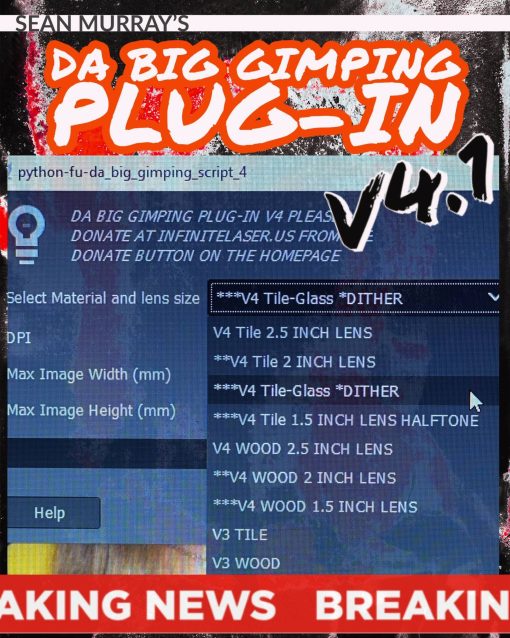




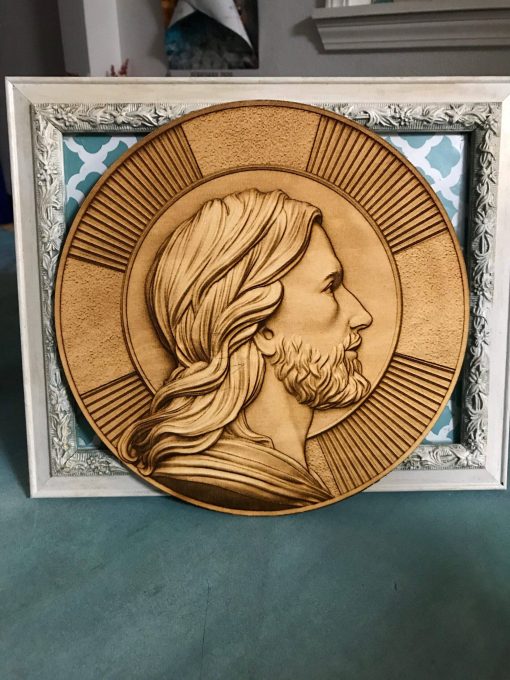


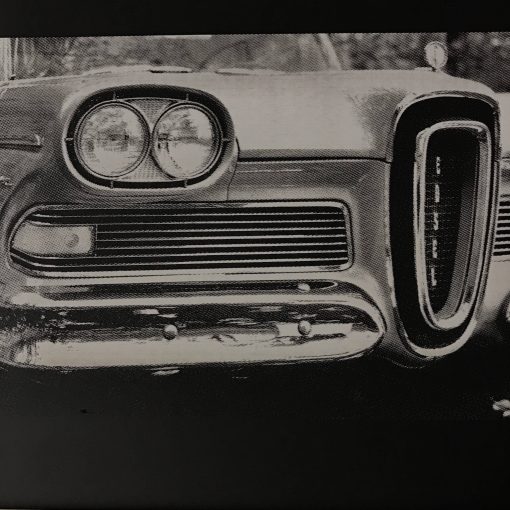
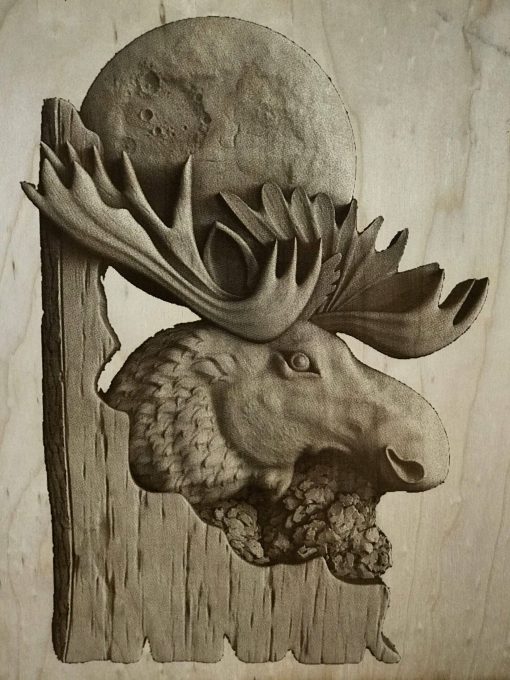
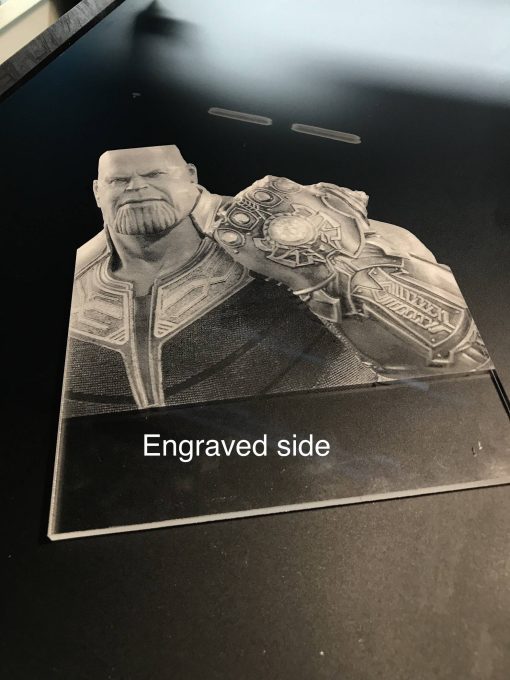

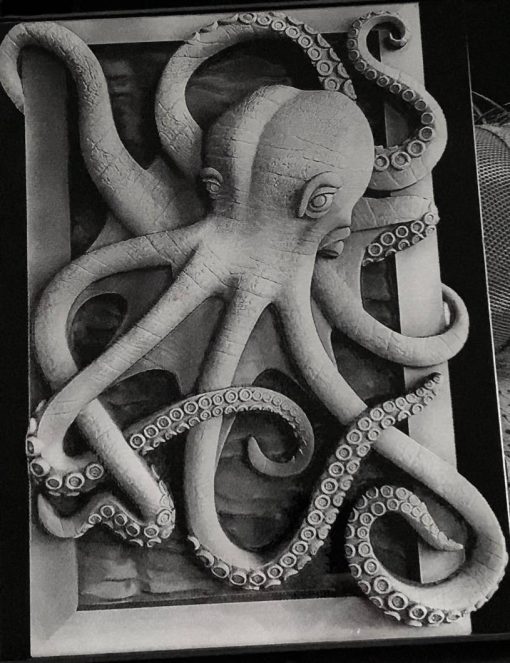
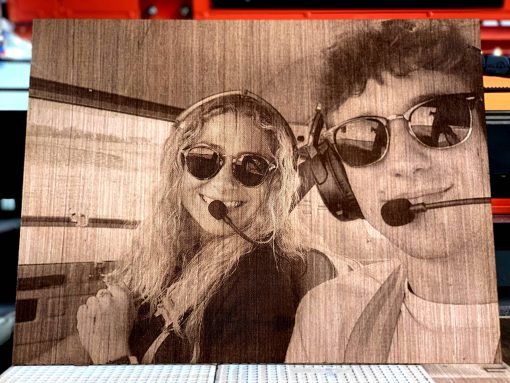
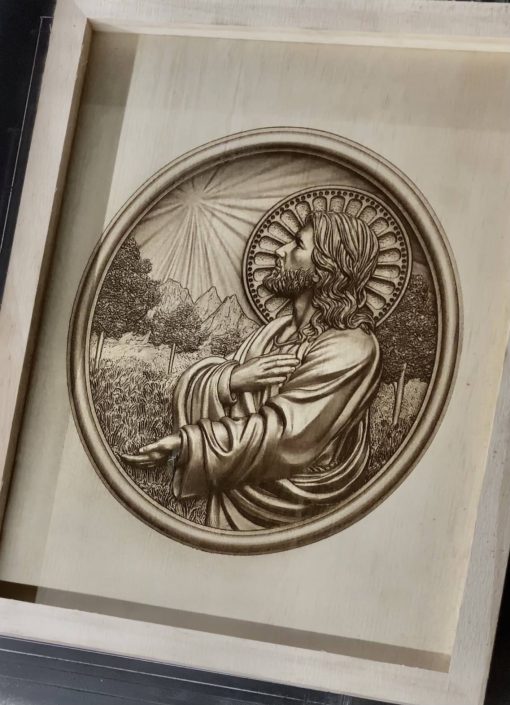


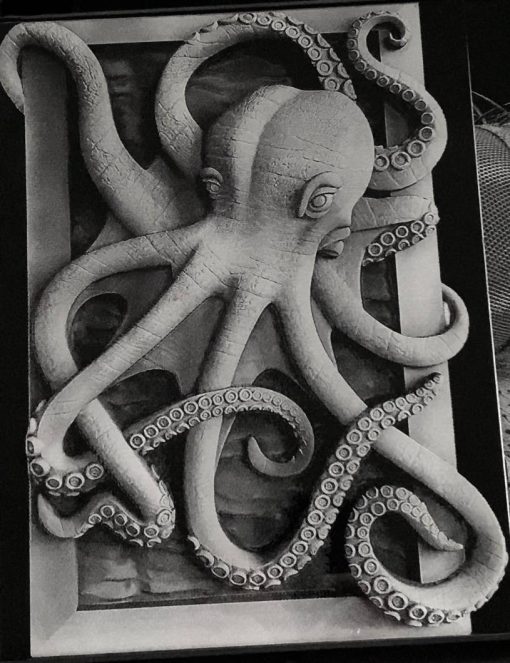
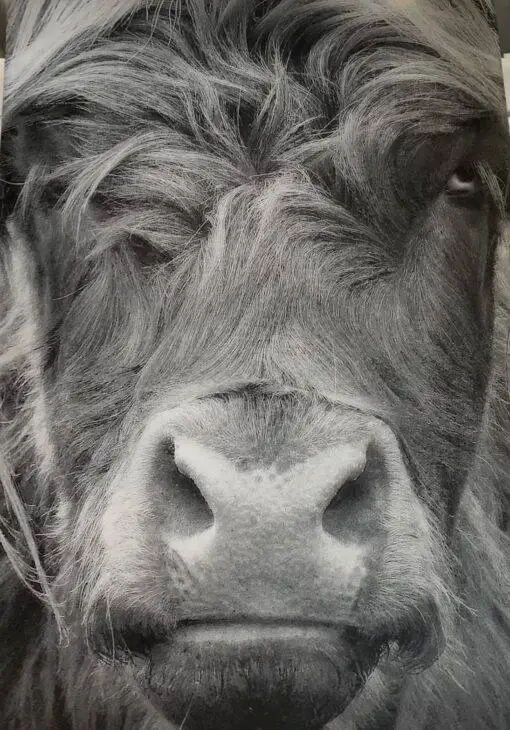



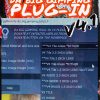





















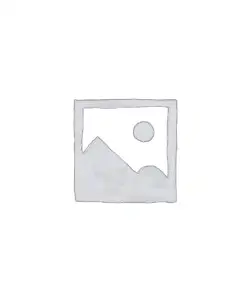


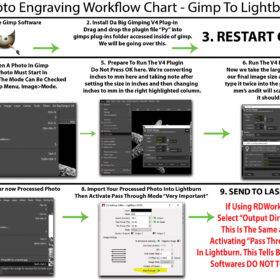








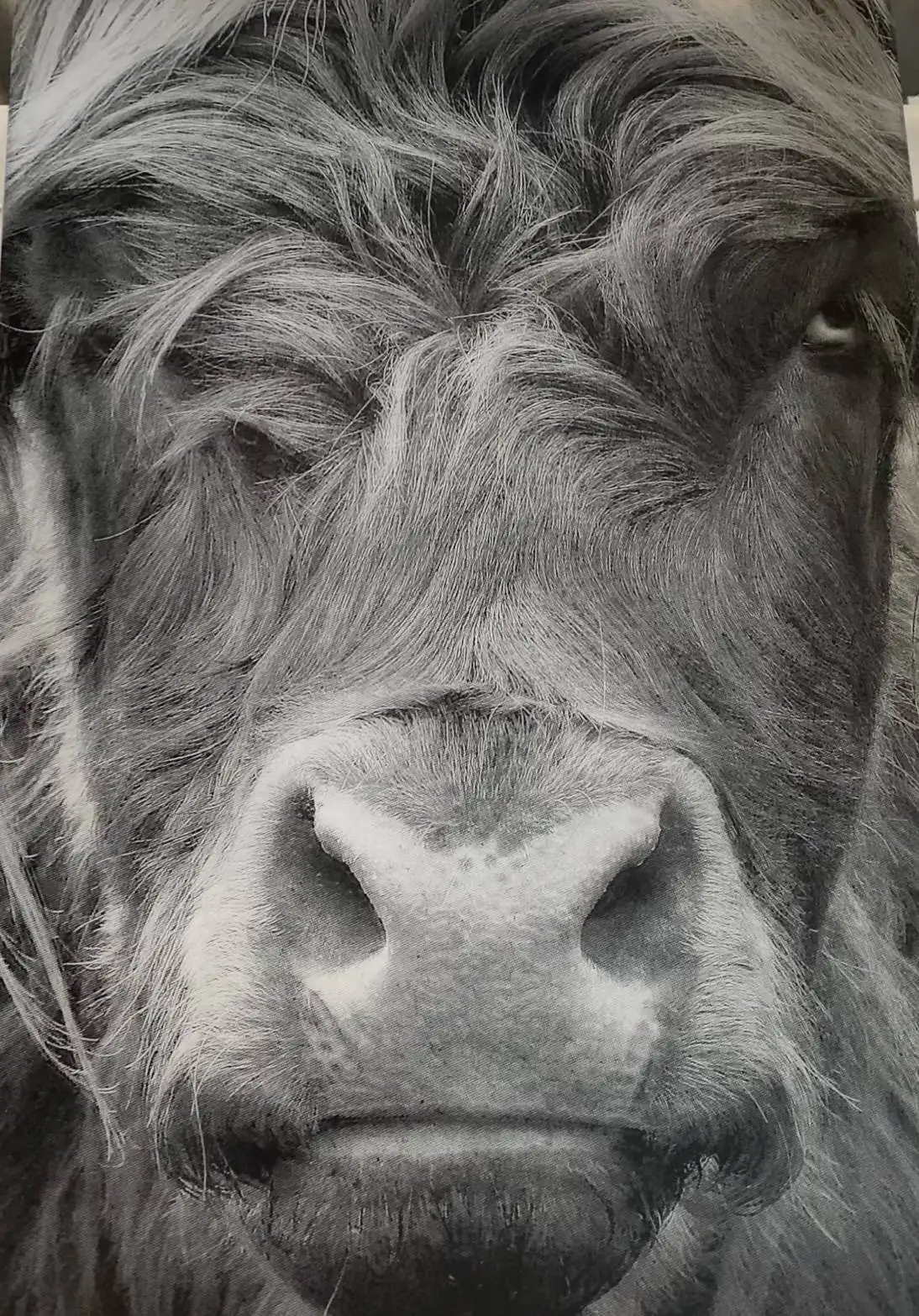
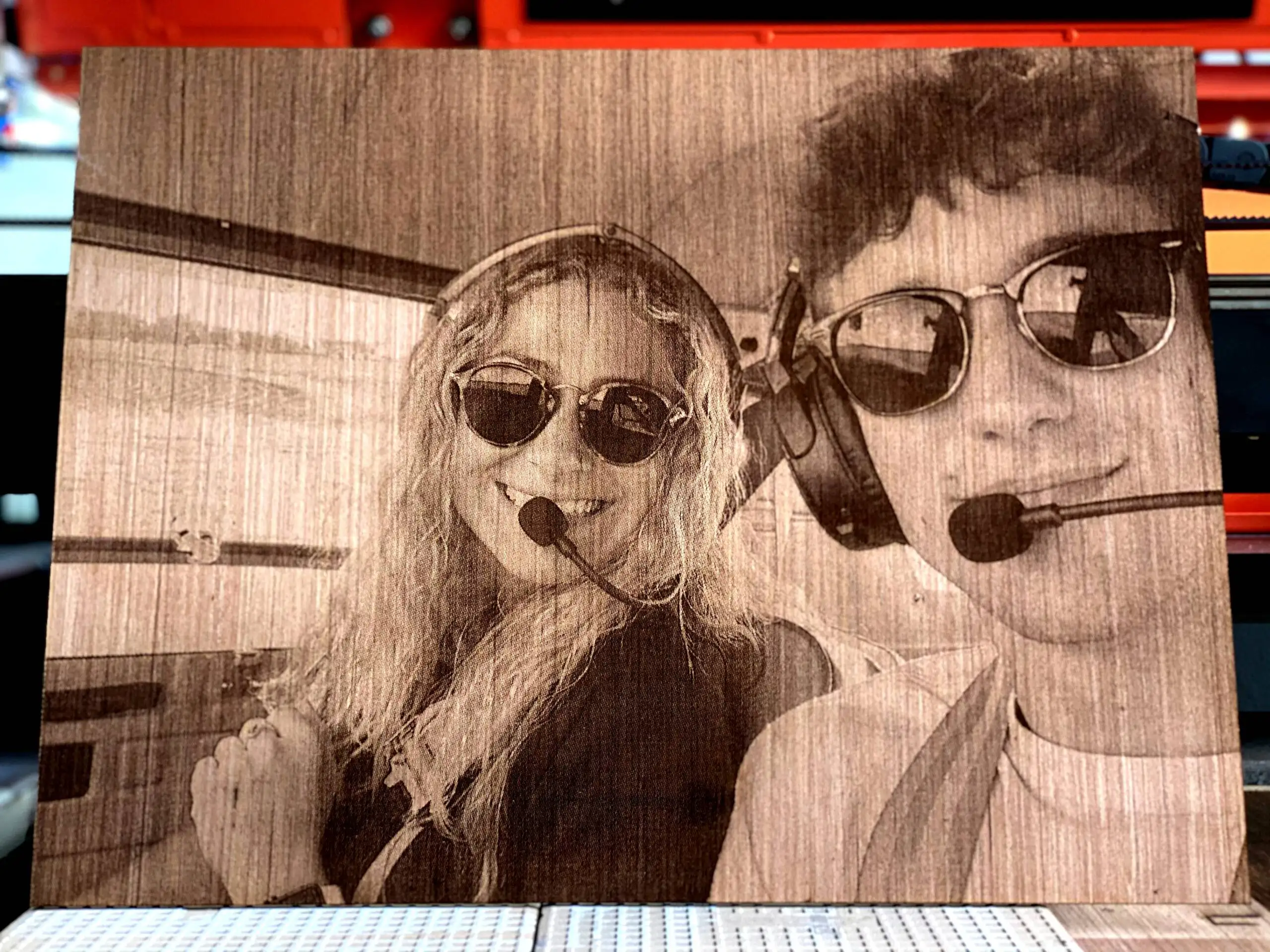

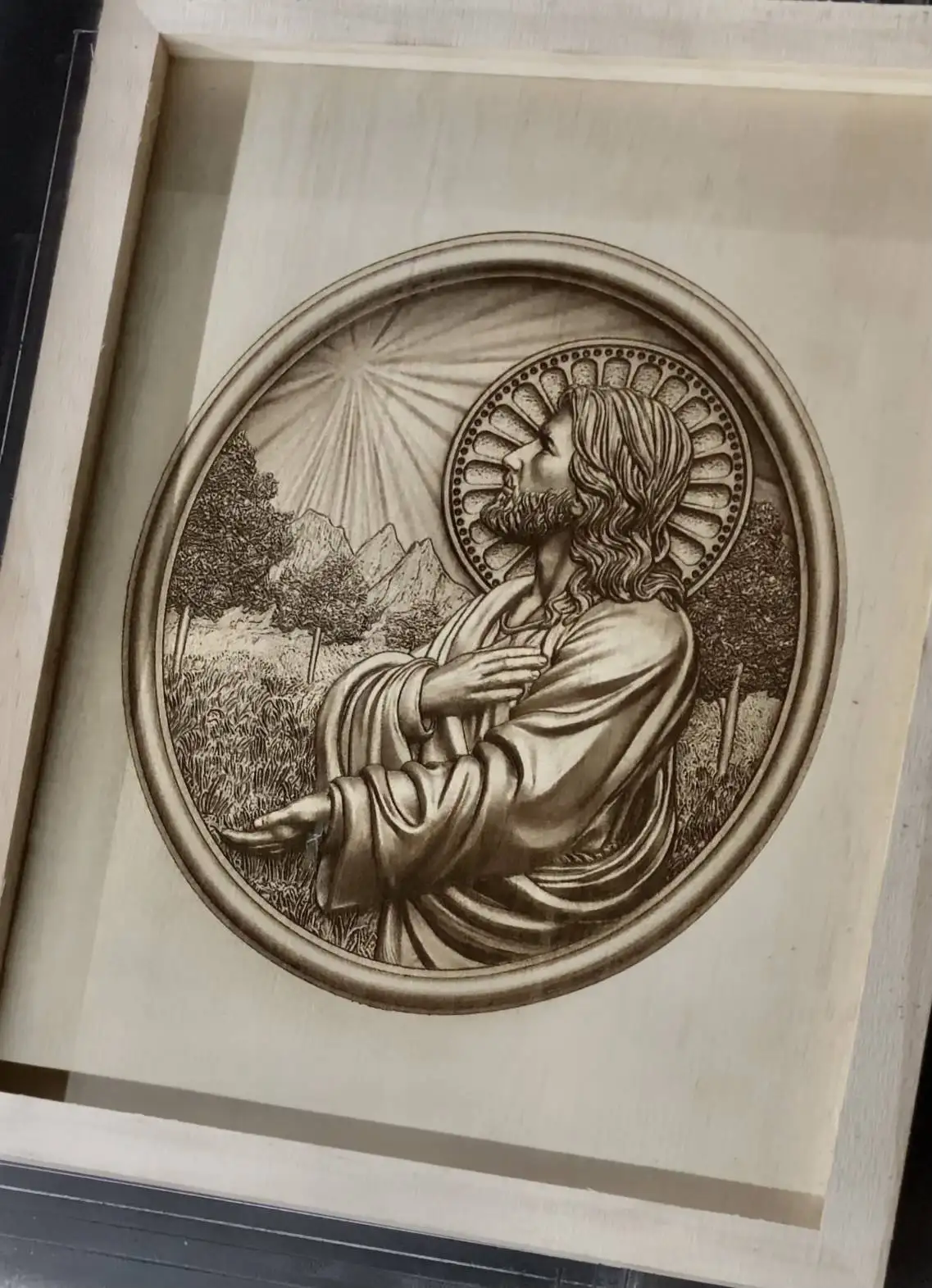






























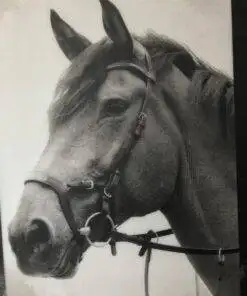

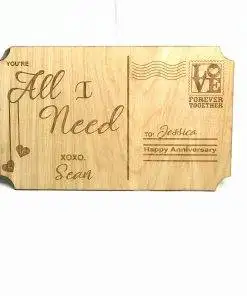

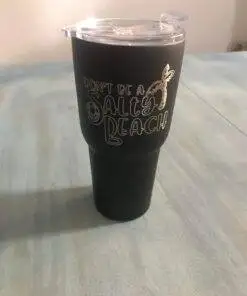
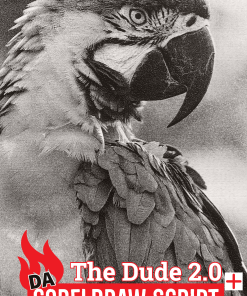
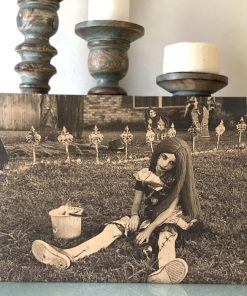
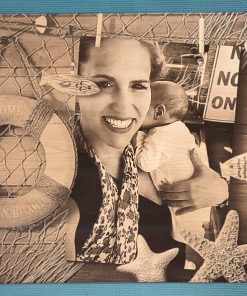
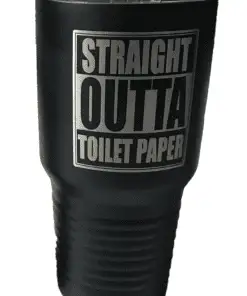

g.oxford (verified owner) –
Thanks Sean… I’ve been trying to figure out how to process photos myself for laser engraving for the last 3 or 4 months. I’ve watched peoples videos, read tutorials, tried to replicate their results in GIMP without success. I’ve tried the 1Touch Laser Photo software and did have decent results on wood with that but not great results on painted tile. Finally got around to buying this script and WOW, it’s blowing me away. It’s so much easier to just have to figure out speed and power settings for each material than it was trying to process the photo on my own first. This product is well worth the cost, especially when the time and material wasted trying to figure out processing myself is factored in.
ash (verified owner) –
I have got an Etcher Laser and have been messing around trying to make images ready for ages.
I saw this plugin on a YouTube video and bought it right away. The output files it makes are amazing and etching them on to wood and tile is now so much easier.
The cost of the plugin is nothing, in comparison to the time lost messing around with settings and hoping to find a winning value.
Chuck McBrayer (verified owner) –
Sean, brother the new update for Da Big Gimpin is so cool, I liked the V3 allot but the new update is upping the game for sure. Thanks
Chuck McBrayer (verified owner) –
Sean, Great process, I was brand new to the laser world when I first ran across your incredible add on for Gimp, I also had just installed Gimp so learning it all at once was the task, you helped allot and once I got a handle on using both I was able to create some good tile projects. Many thanks and keep up the great work.
Mike R. –
Well worth it, very realistic after a couple attempts.
gonzalezgifts –
Best Plug-in there is.
Its sinple to handle it and if you have problems there are a lot of video to learn.
Also he will help you with your struggles.
Hope V4 will come soon.
tombrennan43 –
Been using this from first publish and an amazing tool Thanks for the hard work Sean .
Some of my best images went through this plugin.
Mike (verified owner) –
I love the gimpin v3 script. Photos turn out amazing. Defently a great script to make awesome photos. I struggled with photos this script makes them turn out so good! Can’t wait to save up for v4!
scott tryon (verified owner) –
Before there was nothing but frustration in trying to get a quality image completed on glass. But then the v3 turned my frustration into joy. I love the ease of the scrip. Nothing like seeing that image come to live on the glass, not only that but now I know that my clients are truly getting the best quality they can get. Thank you for such an awesome product.
Ellette Shafer (verified owner) –
All of the plug-ins are great. It has brought many customers to me in the past. I can’t wait to try Da Big Gimping plug-in V4. I’m sure I won’t be disappointed
Ellette Shafer (verified owner) –
I have ordered from Sean before and he has even helped me install when I had troubles doing so. His products are great and easy to use. Will keep using products in the future
sallen1215 –
Such an amazing g product for such a small price. It works so well and the creator has put so much time and energy into this design. I recomend it to anyone wanting to do photos on your laser.